||
Lead Generation ML Pipeline
||
In this project we use Azure ML to serve a machine learning API, that analyzes scraped lead generation data, returning ranked information on top leads and other key indicators. We use Jupyter notebook to interact with the API, and to further analyze the results, as well as providing visualizations.
Initially, we setup and test the model by using a dataset fetched from Kaggle. We then move onto scraping potential lead data from websites, forming our own dataset, and finally we perform the analysis on this dataset.
We focus on B2B leads, and to scrape the the lead generation data we use somewhat unconventional source in that we scrape the lead data from job postings. In order to stay GDPR compliant we won’t scrape any personal data, instead we just focus on getting information on companies that fir our target requirements, based on the information we gather from the job postings.
The following guide provides step-by-step instructions for creating a studies management software in Excel with the input data visualized in Power BI. The presented data is exported from Excel and the visualizations in PowerBI will update as changes to cell data are made in Excel.
Some key features include:
◍ The ability to manage studies in a very granular and in-depth manner
◍ The ability to modify the platform to accommodate a wide variety of needs and situations
◍ Powerful visualization and insight capabilities
◍ Interactive and easily understandable user interface
Below is an example of the finished studies manager when loaded into PowerBI.
Try the different functions by interacting with the elements on the canvas. By pressing this icon ![]() you can go into full-screen mode. Switch between the different pages of the report here
you can go into full-screen mode. Switch between the different pages of the report here ![]()
Press ESC to return to this page.
Guide for Creating Project
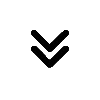
The first step in building our Lead Generation ML Pipeline is to set up the necessary environment and gather an initial dataset to test our workflow. This phase lays the foundation for the entire project, ensuring we have the right tools, infrastructure, and data to build a robust machine learning model.
We begin by setting up Azure ML, which will serve as the core platform for training and deploying our model. Additionally, we install essential tools such as Jupyter Notebook, Azure ML SDK, and Kaggle API to facilitate data exploration and model experimentation.
Once the environment is configured, we define our project goals and ranking criteria – this helps us identify what constitutes a high-quality lead based on relevant business indicators. To test our pipeline early on, we fetch a sample dataset from Kaggle, allowing us to experiment with different preprocessing techniques before moving on to real-world lead data.
With our dataset in place, we load and explore the data, performing an initial assessment of its structure, quality, and potential challenges. This step helps us understand how the data is distributed and prepares us for the data cleaning and preprocessing phase that follows.
By the end of this phase, we have a well-configured ML environment and a structured dataset ready for deeper processing and analysis.
Set up the Azure ML environment
Step 1: Create an Azure ML Workspace
Before diving into data processing and model training, we need to set up Azure Machine Learning (Azure ML) — a cloud-based platform that provides a scalable and efficient environment for building, training, and deploying machine learning models. This step ensures that our ML pipeline is well-structured and can be seamlessly integrated into an API for real-world lead generation.
Once the deployment is complete, you can access the Azure ML Studio, a web interface for managing ML models, datasets, and experiments.
Step 2: Set Up the Local Development Environment
For being able to work locally on our project, we set up a virtual environment to connect, manage dependencies and install necessary packages.
a) Create venv and install packages
python -m venv lead-gen-env
source lead-gen-env/bin/activate # On macOS/Linux
lead-gen-env\Scripts\activate # On Windows
pip install --upgrade pip
pip install azureml-sdk[notebooks,automl] # Azure ML SDK with notebook support
pip install jupyter ipykernel pandas numpy scikit-learn matplotlib seaborn kaggle
import azureml.core
print("Azure ML SDK version:", azureml.core.VERSION)
If a version number appears, your installation was successful!
b) Authenticate and Connect to Azure ML
To interact with Azure ML, we need to authenticate using a configuration file.
Retrieve Subscription Details
Then create a config.json file in your project directory:
{
"subscription_id": "your-subscription-id",
"resource_group": "your-resource-group",
"workspace_name": "lead-generation-ml"
}
c) Authenticate using Python
Run the following Python script to connect to Azure ML:
from azureml.core import Workspace
import json
# Load credentials from config.json
with open('config.json') as f:
config = json.load(f)
# Connect to Azure ML Workspace
ws = Workspace(
subscription_id=config['subscription_id'],
resource_group=config['resource_group'],
workspace_name=config['workspace_name']
)
# Save configuration
ws.write_config(path='config')
print(f"Workspace '{ws.name}' ready for use!")
This will save credentials locally so you don’t have to re-authenticate in future sessions.
Step 4: Set Up Compute Instance
In the following we show how to set up the compute either in Azure ML cloud or locally using python, and the SDK we previously installed.
a) Set up Compute in Azure ML
Azure ML provides cloud-based compute resources to train and deploy models. To create a compute instance:
b) Set up Compute Locally
For our lead generation pipeline, we’ll need to configure appropriate compute resources:
from azureml.core.compute import ComputeTarget, AmlCompute
from azureml.core.compute_target import ComputeTargetException
# Configure compute cluster
compute_config = AmlCompute.provisioning_configuration(
vm_size='STANDARD_DS3_v2',
min_nodes=0,
max_nodes=4,
idle_seconds_before_scaledown=1800
)
# Create the cluster
compute_target = ComputeTarget.create(
ws,
"training-cluster",
compute_config
)
compute_target.wait_for_completion(show_output=True)
c) Verify Setup
Before proceeding, it’s important to verify that all components are working correctly.
# Test workspace connection
print(ws.name, "workspace loaded")
# List available compute targets
for compute_name in ws.compute_targets:
compute = ws.compute_targets[compute_name]
print(compute_name, ":", compute.type, ":", compute.provisioning_state)
Step 5: Install Dependencies in Azure ML Compute Instance
If you prefer coding directly inside Azure ML Studio, install dependencies in a Jupyter Notebook or terminal.
a) Jupyter Notebook
Go to Azure ML Studio.
In the left sidebar, click on Notebooks.
Click on Create → Notebook and choose Python 3 as the kernel.
In the first cell, run the following command (precede with ! to run shell commands inside a notebook):
!pip install --upgrade azureml-sdk pandas numpy scikit-learn matplotlib
b) Azure ML Terminal
In Azure ML Studio, go to the Compute section (left sidebar).
Click on the Compute Instances tab.
Find your running instance and click the three-dot menu (•••) next to it.
Select Open terminal.
In the terminal window, run:
!pip install --upgrade azureml-sdk pandas numpy scikit-learn matplotlib
c) Verify Installation
After installation, verify that Azure ML SDK is correctly set up. Open a Python environment (Jupyter Notebook or terminal) and run:
import azureml.core
print("Azure ML SDK version:", azureml.core.VERSION)
If the version number appears, your environment is set up successfully!
With these components in place, your Azure ML environment is ready for developing the lead generation pipeline. The workspace will provide version control for your experiments, easy access to compute resources, and a centralized location for managing your machine learning assets..
This guide provides step-by-step instructions for creating a PowerBI studies management visualization (viz). The viz will automatically update itself if the data inside any of the excel columns are changed.
Here is also a Youtube video that goes through the same step-by-step guide that is presented in written form here.
Under development / More coming soon
This guide provides step-by-step instructions for creating a PowerBI studies management visualization (viz). The viz will automatically update itself if the data inside any of the excel columns are changed.
Here is also a Youtube video that goes through the same step-by-step guide that is presented in written form here.
Under development / More coming soon
This guide provides step-by-step instructions for creating a PowerBI studies management visualization (viz). The viz will automatically update itself if the data inside any of the excel columns are changed.
Here is also a Youtube video that goes through the same step-by-step guide that is presented in written form here.
Under development / More coming soon
This guide provides step-by-step instructions for creating a PowerBI studies management visualization (viz). The viz will automatically update itself if the data inside any of the excel columns are changed.
Here is also a Youtube video that goes through the same step-by-step guide that is presented in written form here.
Under development / More coming soon
This notebook contains detailed analysis of sequence patterns in our lead generation pipeline.
Click the badge above to view and run the notebook in Google Colab
Below is an example of the finished studies manager when loaded into PowerBI. Try the different functions by interacting with the elements on the canvas. By pressing this icon ![]() you can go into full-screen mode. Switch between the different pages of the report here
you can go into full-screen mode. Switch between the different pages of the report here ![]()
Press ESC to return to this page.
Setup Guide:
This guide provides step-by-step instructions for creating a PowerBI studies management visualization (viz). The viz will automatically update itself if the data inside any of the excel columns are changed.
Here is also a Youtube video that goes through the same step-by-step guide that is presented in written form here.
……….
The tutorial has the following main sections:
![]() Introducing the project management sheets in Excel
Introducing the project management sheets in Excel
![]() Performing the export/import
Performing the export/import
………..
Under development / More coming soon
Sequence Analysis with Python
The following assignments introduce applications of hashing with
dict()primitive of Python. While doing so, a rudimentary introduction to biological sequences is given.This framework is then enhanced with probabilities, leading to routines to generate random sequences under some constraints, including a general concept of Markov-chains. All these components illustrate the usage of
dict(), but at the same time introduce some other computational routines to efficiently deal with probabilities.The function
collections.defaultdictcan be useful.Below are some "suggested" imports. Feel free to use and modify these, or not. Generally it's good practice to keep most or all imports in one place. Typically very close to the start of notebooks.
This guide provides step-by-step instructions for creating a PowerBI studies management visualization (viz). The viz will automatically update itself if the data inside any of the excel columns are changed.
Here is also a Youtube video that goes through the same step-by-step guide that is presented in written form here.
Under development / More coming soon
This guide provides step-by-step instructions for creating a PowerBI studies management visualization (viz). The viz will automatically update itself if the data inside any of the excel columns are changed.
Here is also a Youtube video that goes through the same step-by-step guide that is presented in written form here.
Under development / More coming soon
This guide provides step-by-step instructions for creating a PowerBI studies management visualization (viz). The viz will automatically update itself if the data inside any of the excel columns are changed.
Here is also a Youtube video that goes through the same step-by-step guide that is presented in written form here.
Under development / More coming soon
This guide provides step-by-step instructions for creating a PowerBI studies management visualization (viz). The viz will automatically update itself if the data inside any of the excel columns are changed.
Here is also a Youtube video that goes through the same step-by-step guide that is presented in written form here.
Under development / More coming soon
This guide provides step-by-step instructions for creating a PowerBI studies management visualization (viz). The viz will automatically update itself if the data inside any of the excel columns are changed.
Here is also a Youtube video that goes through the same step-by-step guide that is presented in written form here.
Under development / More coming soon
This guide provides step-by-step instructions for creating a PowerBI studies management visualization (viz). The viz will automatically update itself if the data inside any of the excel columns are changed.
Here is also a Youtube video that goes through the same step-by-step guide that is presented in written form here.
Under development / More coming soon
This guide provides step-by-step instructions for creating a PowerBI studies management visualization (viz). The viz will automatically update itself if the data inside any of the excel columns are changed.
Here is also a Youtube video that goes through the same step-by-step guide that is presented in written form here.
Under development / More coming soon
This guide provides step-by-step instructions for creating a PowerBI studies management visualization (viz). The viz will automatically update itself if the data inside any of the excel columns are changed.
Here is also a Youtube video that goes through the same step-by-step guide that is presented in written form here.
Under development / More coming soon
This guide provides step-by-step instructions for creating a PowerBI studies management visualization (viz). The viz will automatically update itself if the data inside any of the excel columns are changed.
Here is also a Youtube video that goes through the same step-by-step guide that is presented in written form here.
Under development / More coming soon
This guide provides step-by-step instructions for creating a PowerBI studies management visualization (viz). The viz will automatically update itself if the data inside any of the excel columns are changed.
Here is also a Youtube video that goes through the same step-by-step guide that is presented in written form here.
Under development / More coming soon
This guide provides step-by-step instructions for creating a PowerBI studies management visualization (viz). The viz will automatically update itself if the data inside any of the excel columns are changed.
Here is also a Youtube video that goes through the same step-by-step guide that is presented in written form here.
Under development / More coming soon
This guide provides step-by-step instructions for creating a PowerBI studies management visualization (viz). The viz will automatically update itself if the data inside any of the excel columns are changed.
Here is also a Youtube video that goes through the same step-by-step guide that is presented in written form here.
Under development / More coming soon
This guide provides step-by-step instructions for creating a PowerBI studies management visualization (viz). The viz will automatically update itself if the data inside any of the excel columns are changed.
Here is also a Youtube video that goes through the same step-by-step guide that is presented in written form here.
Under development / More coming soon
This guide provides step-by-step instructions for creating a PowerBI studies management visualization (viz). The viz will automatically update itself if the data inside any of the excel columns are changed.
Here is also a Youtube video that goes through the same step-by-step guide that is presented in written form here.
Under development / More coming soon
This guide provides step-by-step instructions for creating a PowerBI studies management visualization (viz). The viz will automatically update itself if the data inside any of the excel columns are changed.
Here is also a Youtube video that goes through the same step-by-step guide that is presented in written form here.
Under development / More coming soon
This guide provides step-by-step instructions for creating a PowerBI studies management visualization (viz). The viz will automatically update itself if the data inside any of the excel columns are changed.
Here is also a Youtube video that goes through the same step-by-step guide that is presented in written form here.
Under development / More coming soon
This guide provides step-by-step instructions for creating a PowerBI studies management visualization (viz). The viz will automatically update itself if the data inside any of the excel columns are changed.
Here is also a Youtube video that goes through the same step-by-step guide that is presented in written form here.
Under development / More coming soon
This guide provides step-by-step instructions for creating a PowerBI studies management visualization (viz). The viz will automatically update itself if the data inside any of the excel columns are changed.
Here is also a Youtube video that goes through the same step-by-step guide that is presented in written form here.
Under development / More coming soon
This guide provides step-by-step instructions for creating a PowerBI studies management visualization (viz). The viz will automatically update itself if the data inside any of the excel columns are changed.
Here is also a Youtube video that goes through the same step-by-step guide that is presented in written form here.
Under development / More coming soon
This guide provides step-by-step instructions for creating a PowerBI studies management visualization (viz). The viz will automatically update itself if the data inside any of the excel columns are changed.
Here is also a Youtube video that goes through the same step-by-step guide that is presented in written form here.
Under development / More coming soon
This guide provides step-by-step instructions for creating a PowerBI studies management visualization (viz). The viz will automatically update itself if the data inside any of the excel columns are changed.
Here is also a Youtube video that goes through the same step-by-step guide that is presented in written form here.
Under development / More coming soon
This guide provides step-by-step instructions for creating a PowerBI studies management visualization (viz). The viz will automatically update itself if the data inside any of the excel columns are changed.
Here is also a Youtube video that goes through the same step-by-step guide that is presented in written form here.
Under development / More coming soon
This guide provides step-by-step instructions for creating a PowerBI studies management visualization (viz). The viz will automatically update itself if the data inside any of the excel columns are changed.
Here is also a Youtube video that goes through the same step-by-step guide that is presented in written form here.
Under development / More coming soon
This guide provides step-by-step instructions for creating a PowerBI studies management visualization (viz). The viz will automatically update itself if the data inside any of the excel columns are changed.
Here is also a Youtube video that goes through the same step-by-step guide that is presented in written form here.
Under development / More coming soon
This guide provides step-by-step instructions for creating a PowerBI studies management visualization (viz). The viz will automatically update itself if the data inside any of the excel columns are changed.
Here is also a Youtube video that goes through the same step-by-step guide that is presented in written form here.
Under development / More coming soon
This guide provides step-by-step instructions for creating a PowerBI studies management visualization (viz). The viz will automatically update itself if the data inside any of the excel columns are changed.
Here is also a Youtube video that goes through the same step-by-step guide that is presented in written form here.
Under development / More coming soon
This guide provides step-by-step instructions for creating a PowerBI studies management visualization (viz). The viz will automatically update itself if the data inside any of the excel columns are changed.
Here is also a Youtube video that goes through the same step-by-step guide that is presented in written form here.
Under development / More coming soon